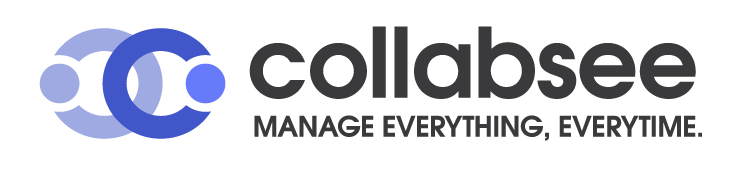FAQ
You can create a project in collabsee by simply clicking on the projects in the menu. Add click ‘Add Project’.
On the displayed pop-up, you can enter the Project Title, The Company Name, the Project Owner of the project and the Approval person. You can also set deadlines for the projects if necessary.
You can also select the status of the project and the category it belongs to. Once everything is filled you can select the team members who is involve in the project.
You can search for members and click for ‘Add Team Member’ in the Project Members.
Once you hit ‘Create’, your newly added project is in action.
Only users with the Admin or Project Manager roles will be able to create projects in Collabsee.
You can create a task in collabsee by simply clicking on the projects in the menu. And double click on the project which you need to add Tasks.
Click on ‘Add Section’ in the right corner and create a section by giving a name.
Tasks can be create in two ways:
Click on Add Task under the section created or Click ‘Add Task’ button in the right corner.
Fill it with the section which the task belongs to and assign person who is responsible for the task. Give it a title and you can explain it further in the notes box. And set deadlines and priority of the tasks. You can also estimate the hours of the task. Once everything is filled click ‘Save’.
You can create timesheets in collabsee by simply clicking on the Timesheet in the menu. Select the date you need to add timesheet. Click on the ‘+ icon’ to add new timesheet.
Select the project and the task that you need to put the timesheet. Insert the time you started to do the task and the end time. The No of hours will be calculated automatically. Click on ‘Save’
Click on the Profile icon in the right corner. You will be re-directed to the profile.
You can edit your profile details as required and insert a profile image if necessary and click ‘Update’.
Also you can update your password information and click ‘Update’.
You can view your tasks in collabsee by simply clicking on the ‘My Tasks’ in the menu.
Once clicked it will navigate you to the tasks assigned to you.
You can view advance details of the tasks by clicking on it.
You click on ‘Reports’ in the menu. You will be navigated to the dashboard of the reports.
You can generate reports of ;
- Projects Summary
- Task Summary
- Timesheet Summary
- Timesheet Details
- Staff utilization
Click on ‘Tasks’ in the left-side menu. On the displayed window click on the ‘Pending Approval’ tab on the above.
You will be navigated to the tasks that your team members has sent for approval.
Click on the ‘+ icon’ to expand the tasks. and click on the green icon in the left hand size for approval.
If you need to reject the task click on the ‘cross icon’ in the left.